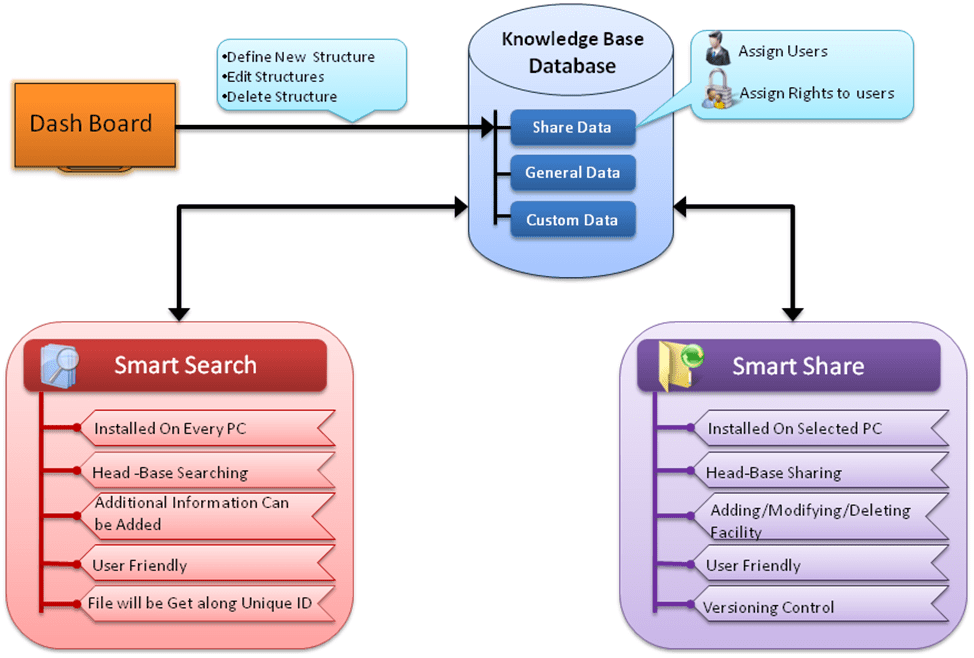Engineering Data Management System
Introduction
Many Engineering Organizations deliver projects encompassing several engineering disciplines for different customers and in many stages of development, design and manufacture. Managing the vagaries of different disciplines on separate projects in various stages of development and manufacture for individual customers is a daunting task fraught with errors if not managed well. Any given project can be comprised of documents that include sketches, paper drawings, CAD files, Excel Spreadsheets, Word documents, schematics, wiring diagrams, test records and specification sheets for third party equipment. Manufacturing is the final step in an intricate process of design, development, customer interaction and involvement. Documentation covering these and related steps must be precise to assure on time delivery and high quality.
Used Skills
Dot Net MVC,C#,HTML5, CSS3, jQuery, Entity framework
Featuress
- Store and secure all your files
- Prevent duplications and unauthorised copies
- Enforce check out/ check procedures
- Regulate who see what and when
- Edit, set versions and control releases
- Retain / restore previous versions
- Keep histories of changes, check out, distributions
- Retain your existing CAD operating practices
- Supports and manages DWG/DGN x-refs
- Auto-import metadata from DWG attributes
- Print or export customized reports
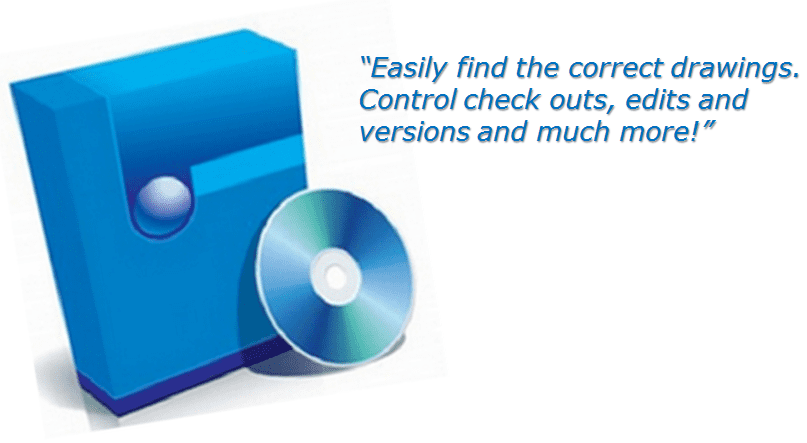
Engineering Data Management Solution
EDMS-Pro is designed to cater to all requirements of the Engineering Design Department within an organization. EDMS-PRO can be installed on the server and on all user machines. EDMS-Pro streamlines the Design Process and also ensures proper backup and retrieval of all design data. It also restricts access of data to all users and ensures data security as desired by the administrator. The tracking tool help in project planning and status monitoring. EDMS-Pro in a true sense, helps in shortening the design cycle by helping designers in quick search on the existing data, improving productivity of design team and optimum utilization of resources.
EDMS-Pro comprised of following software tools –
SmartBackup:
Real Time Synchronisation :
RTS Dashboard
Add Sync folder Pairs
Link Sync folder Pairs
Sync folder Status
Sync folder Link History
Backup interval settings
RTS Service
Synchronization
Reporting and Reconnection
RTS Client Service
SmartShare :
LAKSHYA :
EDMS-PRO Shell :
Benefits :
Storage :
Simplicity :
Security :
Control :
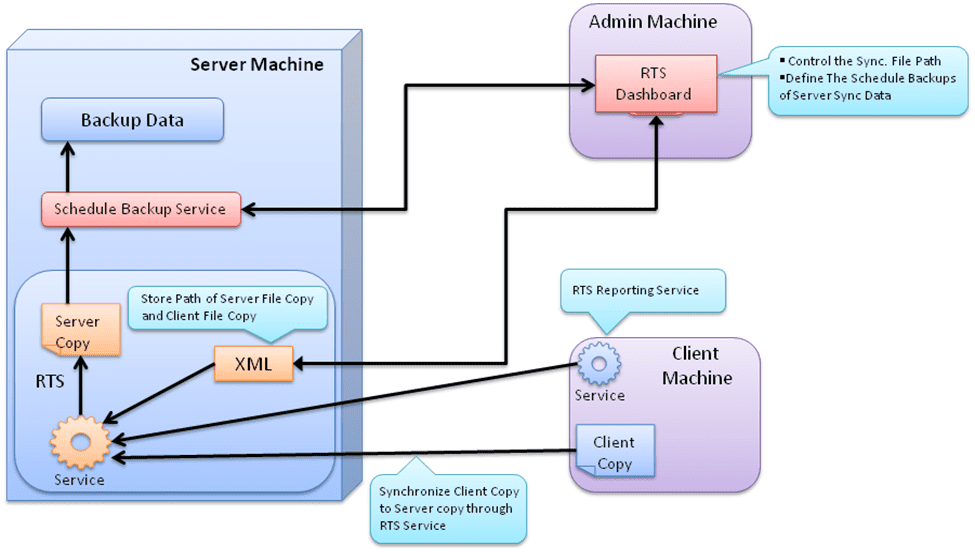
Functional Diagram of Real Time Synchronization System
RTS system consists of RTS Dashboard, RTS Service, and RTS Client service.